Nothing can be more frustrating than realizing that your WordPress site isn’t sending out emails. Whether it’s crucial notifications, password resets, or contact form submissions, emails are vital for smooth site operations.
But don’t worry—this guide is here to help you troubleshoot and fix the issue, so you can get back to a fully functional WordPress experience!
1. Check Your Email Settings: The First Line of Defense
Start with the basics:
- Verify Email Settings: Go to Settings > General and ensure your email address is correct. This is the email that WordPress uses for notifications and communications.
- Check Spam/Junk Folders: Sometimes emails end up in spam folders. Ensure that important messages aren’t being misdirected.
2. Test Your Email Functionality
Test to see if your emails are being sent at all:
- Use a Plugin: Install the Check & Log Email plugin to test if your emails are working. It allows you to send test emails and log email activity to diagnose issues.
- Send a Test Email: Try sending an email from your site’s contact form or an administrative function to check if it goes through.
3. Use SMTP for Reliable Delivery
SMTP (Simple Mail Transfer Protocol) can significantly enhance email deliverability:
- Install an SMTP Plugin: Plugins like WP Mail SMTP or Easy WP SMTP help configure your WordPress site to send emails through an SMTP server rather than the default PHP mail function.
- Configure SMTP Settings: Enter the SMTP server details provided by your email service provider (e.g., Gmail, Outlook). This includes server address, port number, and authentication details.
4. Update Your WordPress Plugins and Themes
Outdated plugins or themes can sometimes cause email issues:
- Update Regularly: Ensure all your plugins and themes are updated to their latest versions. Outdated code can sometimes conflict with email functionality.
- Deactivate Conflicting Plugins: Temporarily deactivate all plugins except the email-related ones to see if one of them is causing the issue. Reactivate them one by one to identify the culprit.
5. Check Your Hosting Provider’s Email Settings
Sometimes the issue is with your hosting environment:
- Contact Your Hosting Provider: Reach out to your hosting provider to ensure that email services are enabled and functioning correctly on their end.
- Review Hosting Email Limits: Some hosts have email sending limits. Make sure you haven’t exceeded these limits, which could be causing your emails to be blocked.
6. Debug Email Issues with Error Logs
Get into the nitty-gritty of what’s going wrong:
- Enable Debugging: Add the following line to your
wp-config.phpfile to enable debugging for email issues:phpCopy code.
define('WP_DEBUG', true);
define('WP_DEBUG_LOG', true);
define('WP_DEBUG_DISPLAY', false); - Check the debug log file (
wp-content/debug.log) for email-related errors. - Review Server Logs: Access your server’s email logs (if available) to look for any errors or delivery issues.
7. Verify Email Authentication
Improper email authentication can affect deliverability:
- Check SPF, DKIM, and DMARC Records: Ensure that your domain’s SPF, DKIM, and DMARC records are correctly configured to prevent emails from being marked as spam.
- Use Email Testing Tools: Tools like Mail Tester can analyze your email setup and provide recommendations for improvement.
8. Consider a Third-Party Email Service
For high reliability and professional email management:
- Use an Email Service Provider: Services like SendGrid, Mailgun, or Amazon SES offer robust email delivery solutions. They handle the heavy lifting of sending and ensuring emails reach their destination.
Conclusion
Fixing WordPress email issues doesn’t have to be a daunting task. With these steps, you can diagnose and resolve common email problems, ensuring your site’s communications run smoothly.
Whether it’s configuring SMTP settings, updating plugins, or checking with your hosting provider, you’ll be back to sending and receiving emails in no time. Dive into these solutions and watch your WordPress email troubles fade away!