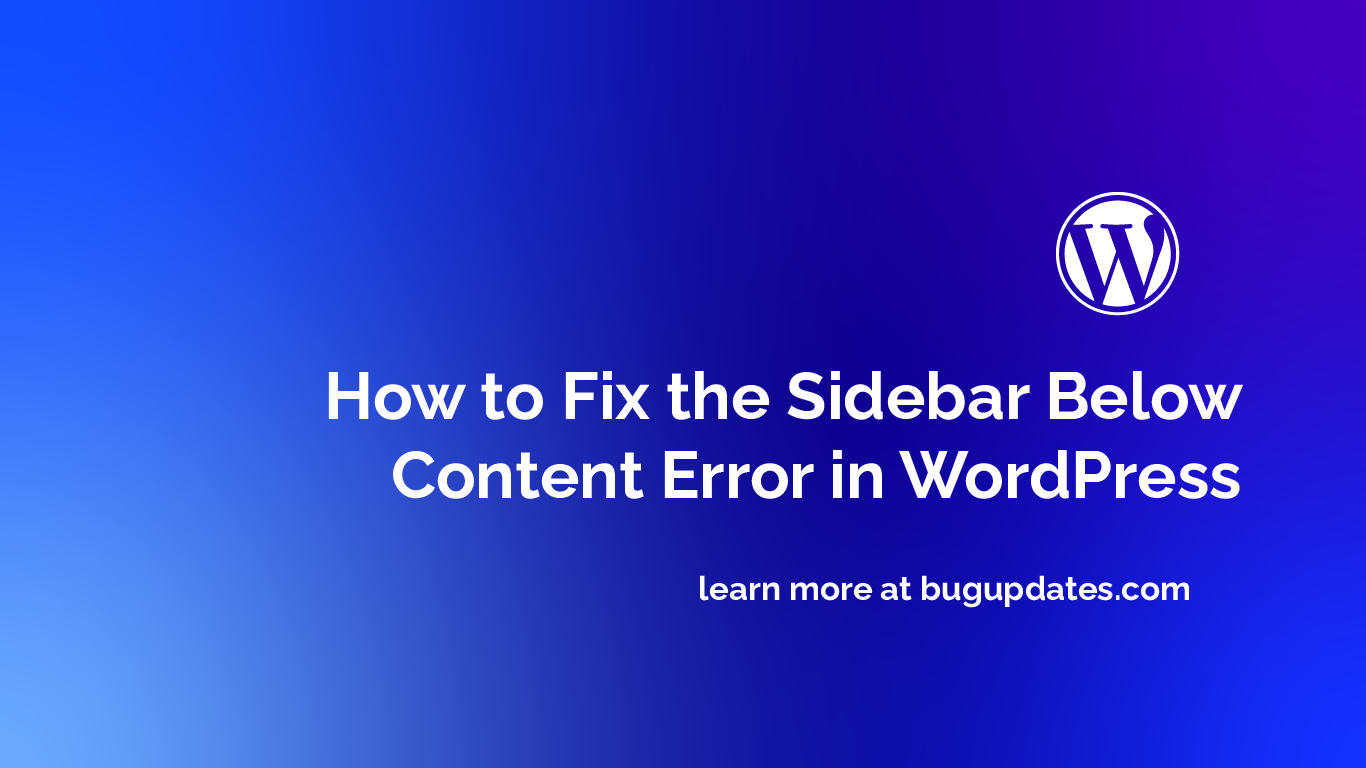This is probably one of the most annoying things that may happen to your WordPress sidebar: it goes below the content and not next to it. That does not look nice at all and definitely can give a very unprofessional look to your website. No worries, though! We are here to save you. Today, we will outline, step-by-step, how to fix the ‘Sidebar Below Content’ error in WordPress.
What can cause the sidebar below content error?
Before moving to the solutions, let’s see what actually causes this error. One of the most common reasons for this error is faulty HTML structure or CSS styling in your WordPress theme. Here are some common culprits:
Unclosed HTML Tags: Unclosed HTML tags in your content, even in your widgets, may be the reason behind the sidebar showing below your content.
CSS conflicts: It is also possible that such an error may get created because of the CSS conflict between your theme and the plugins.
Theme Layout Issues: This very likely occurs on some other themes that have layout issues, thus pushing the sidebar below the content.
Step 1: Check for Unclosed HTML Tags
The first step is to check for unclosed HTML tags in your content and widgets. To do this, follow these steps:
- Log in to your WordPress dashboard and go to the page or post where the error is occurring.
- Switch to the Text editor (instead of the Visual editor) by clicking on the “Text” tab.
- Look for any unclosed HTML tags, such as
<div>,<p>, or<span>. - Close any unclosed tags by adding the corresponding closing tag (e.g.,
</div>,</p>, or</span>).
Here’s an example of how to close an unclosed <div> tag:
<!-- Before -->
<div class="example">
This is an example of an unclosed div tag.
<!-- After -->
<div class="example">
This is an example of a closed div tag.
</div>Step 2: Check for CSS Conflicts
The next step is to check for CSS conflicts between your theme and plugins. To do this, follow these steps:
- Log in to your WordPress dashboard and go to the page or post where the error is occurring.
- Use the browser developer tools (e.g., Chrome DevTools or Firefox Developer Edition) to inspect the HTML and CSS of the page.
- Look for any CSS rules that may be causing the sidebar to display below the content.
- Try disabling any plugins that may be causing the conflict.
Here’s an example of how to use Chrome DevTools to inspect the HTML and CSS of a page:
/* Before */
.example {
width: 100%;
float: left;
}
/* After */
.example {
width: 70%;
float: left;
margin-right: 30px;
}Step 3: Check Theme Layout Issues
If the above steps don’t fix the issue, it’s possible that there’s a theme layout issue causing the sidebar to display below the content. To fix this, follow these steps:
- Log in to your WordPress dashboard and go to the Appearance > Customize page.
- Look for any layout options that may be causing the sidebar to display below the content.
- Try adjusting the layout options to see if it fixes the issue.
Here’s an example of how to adjust the layout options in the WordPress Customizer:
// Before
function example_theme_layout() {
// Code that causes the sidebar to display below the content
}
// After
function example_theme_layout() {
// Code that fixes the sidebar layout issue
}Conclusion
The sidebar below content error can be a frustrating issue, but it’s usually easy to fix. By following the steps outlined in this article, you should be able to fix the error and get your sidebar displaying next to your content where it belongs. Remember to always check for unclosed HTML tags, CSS conflicts, and theme layout issues when troubleshooting this error. Happy coding!