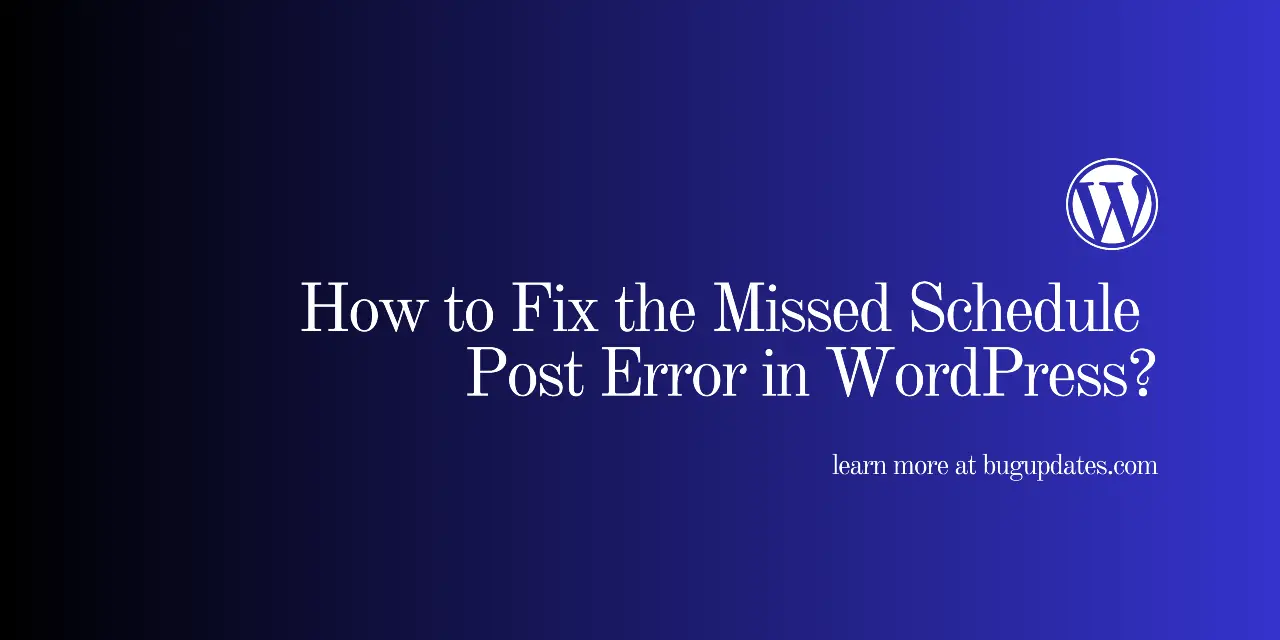1. Check Your WordPress Cron Jobs
WordPress relies on a built-in scheduling system called WP-Cron to handle scheduled tasks. If WP-Cron isn’t working correctly, scheduled posts can be missed.
- Verify WP-Cron: Ensure that WP-Cron is running properly. You can use a plugin like WP Crontrol to check and manage scheduled events. If it’s not working, there might be an issue with your site’s cron jobs.
2. Clear Your Cache
Sometimes, the problem might be due to caching issues:
- Clear Caches: Both your browser and WordPress cache can cause discrepancies. Clear your browser cache and any WordPress caching plugins like W3 Total Cache or WP Super Cache.
3. Check Your Theme and Plugins
Conflicts with themes or plugins can disrupt scheduling:
- Disable Plugins: Temporarily deactivate all plugins and see if the issue resolves. If it does, reactivate them one by one to identify the problematic plugin.
- Switch Themes: Test with a default WordPress theme like Twenty Twenty-One to rule out theme-related issues.
4. Verify Your Server’s Time Settings
A mismatch between your server time and WordPress time can cause scheduling issues:
- Check Time Settings: Ensure your server’s time zone matches your WordPress settings. Go to Settings > General and make sure the time zone is set correctly.
5. Increase PHP Memory Limit
A low PHP memory limit can impact WordPress performance, including scheduling:
- Update Memory Limit: Add the following line to your
wp-config.phpfile to increase the PHP memory limit: phpCopy code
define('WP_MEMORY_LIMIT', '256M');- This can help ensure that WordPress has enough resources to manage scheduled tasks.
6. Fix Scheduling Conflicts with the WP-Cron
Sometimes, you may need to manually trigger or fix WP-Cron:
- Manual Trigger: Use a plugin like WP-Cron Control to manually trigger missed cron jobs and ensure they run properly.
- Disable WP-Cron: If you’re having persistent issues, consider disabling the built-in WP-Cron and setting up a real cron job on your server to handle scheduling.
7. Review Server Settings and Error Logs
Server configuration issues might affect WordPress scheduling:
- Check Server Logs: Look at your server error logs for any issues related to cron jobs or WordPress scheduling.
- Consult Hosting Provider: Reach out to your hosting provider to ensure there are no server-side issues impacting cron jobs.
8. Ensure Proper Post Status
A post that’s not set correctly can also cause scheduling problems:
- Verify Post Status: Double-check that your posts are set to “Scheduled” and not in “Draft” or “Pending Review” status.
Conclusion
The “Missed Schedule” error can throw a wrench into your content strategy, but with these steps, you can get your scheduled posts back on track. From checking WP-Cron and clearing caches to adjusting server settings and fixing plugin conflicts, you’ve got the tools to tackle the issue head-on.
Follow these guidelines, and you’ll be back to publishing content on schedule in no time. So roll up your sleeves and get your editorial calendar back on track!