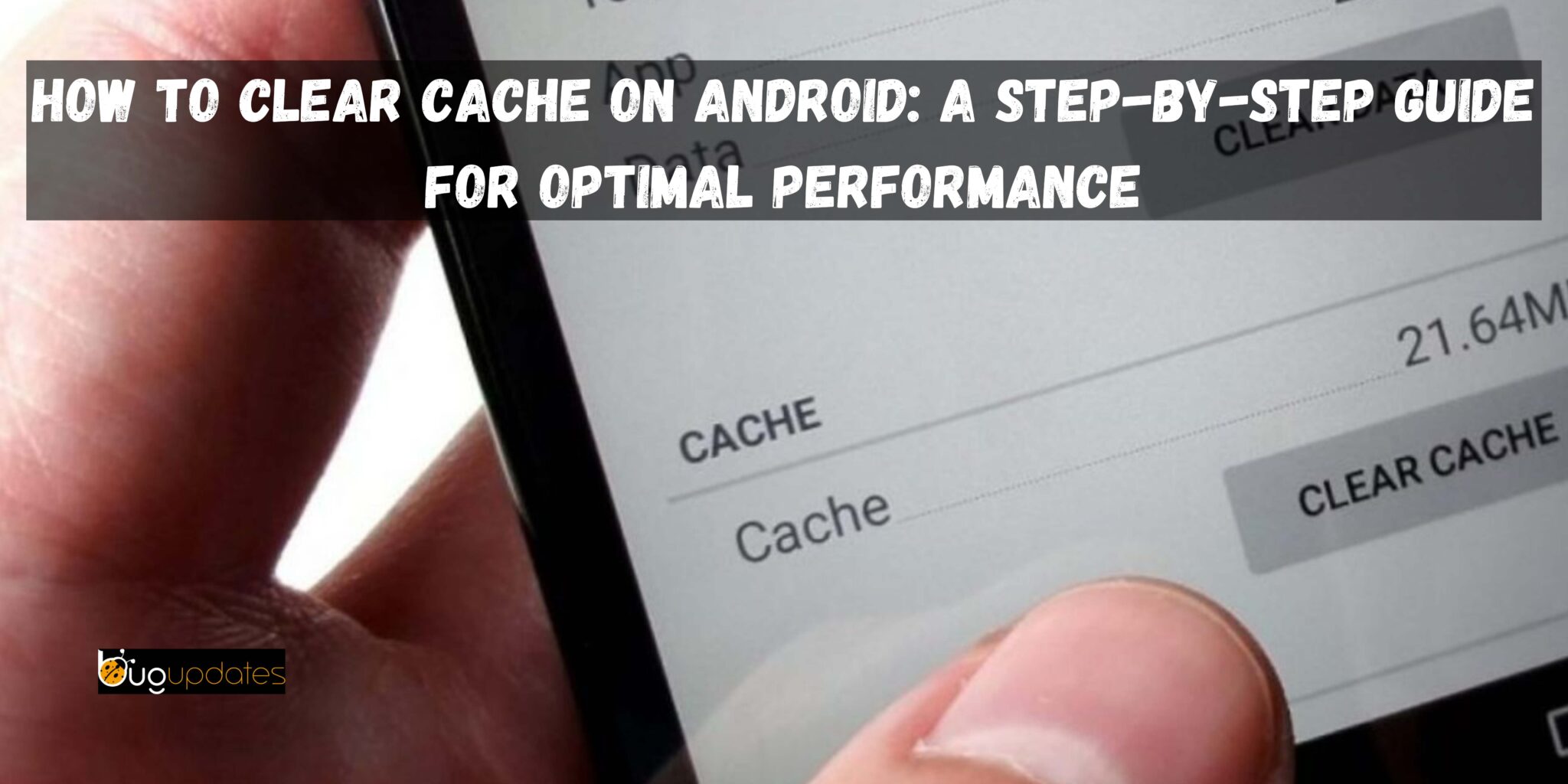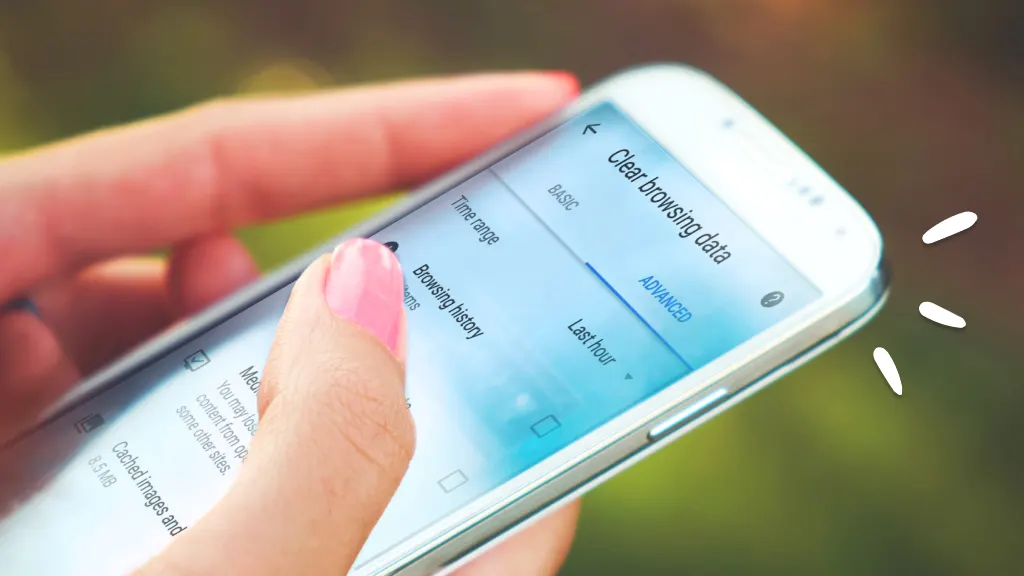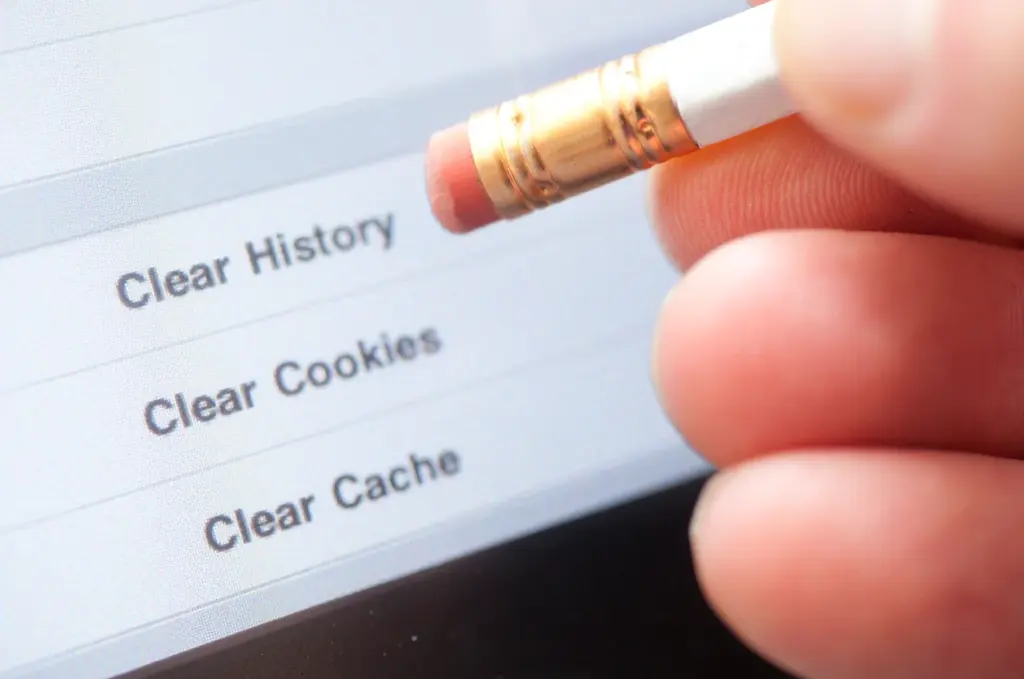Your Android phone will be convenient and fast to use, if you just get acquainted with some simple tricks. For instance, clearing the cache, one of the fundamental ways, makes your smartphone stay sound and healthy. Among others, cached files, which speed up app and web page loading, can pile up and cause device slowness. This guide will provide you with the steps on how to clear the cache for optimal efficiency as well as how to optimize your smartphone.
What Is Cache and Why Should You Clear It?
Cache files are just temporary data that apps & browsers save to increase speed which in turn improves the speed of a particular app or browser while running. On some occasions, such as browsing a website, the cached files are reusable for quick loading of the content. Despite their great use at the start, they may accumulate and consume up your storage space which may later cause them to malfunction.
Benefits of Clearing Cache:
Frees Storage: Deletes junk files that are taking up space.
Improves Performance: Resolves unresponsive or malfunctioning apps.
Resolves Errors: Removes damaged data that due to which errors occur.
Enhances Privacy: Clears the browsing history of sensitive information.
How to Clear Cache on Android (Step-by-Step)
1. Clearing App Cache
Certain apps act as major data storage devices over some time. Provided is a guide on the way to clear app cache:
Open Settings: Click the gear-shaped icon in the app drawer.
Go to Apps: Move to the “Apps” or “Applications” function.
Select the App: Find the app that is using the most storage space (e.g., Chrome or Facebook) and pick it.
Tap on Storage: In the storage part, open the app.
Clear Cache: Press “Clear Cache” to remove temporary files.
Note: Do not click “Clear Data,” for it will remove login credentials and app settings.
Read more about Where to Find the Best IT Internships in 2024: A Complete Guide to Finding and Applying
2. Clearing Browser Cache
A cache can seize page loading to some extent, thus, can become a burden on your disk. This is the method by which you can remove it:
Open Your Browser: Launch your preferred browser (e.g., Chrome, Firefox).
Access Settings: Tap the menu icon (three dots) and select “Settings.”
Choose Privacy: From there, click “Privacy” or “Clear Browsing Data.”
Select Cached Files: Select “Cached Images and Files” and modify the period of days that you want.
Clear Data: Finish by pressing O.K. to proceed to remove all data.
Pro Tip: Clear browser cache weekly for a faster, more secure browsing experience.
3. Clearing System Cache (For Advanced Users)
In some Android devices it is possible to clear the system cache in recovery mode.
Turn Off Your Device: Completely power off.
Enter Recovery Mode: Hold the Power and Volume Down buttons simultaneously until the menu appears on the screen.
Select Wipe Cache Partition: Use the volume buttons to scroll through the options and the power button to select.
Reboot Your Device: Your phone won’t work properly if the process is not finished so, hence, reboots the device.
Note: System cache partition may not be present anymore with the recent Android versions.
Best Practices for Cache Management
When to Clear Cache?
App cache can be cleared every couple of months.
Clear your browser cache weekly for utmost privacy.
Apps for Cache Cleaning
For example, you can use applications such as CCleaner or Google’s Files that may automatically handle cache cleaning.
Monitor Storage Regularly
Check your storage usage by navigating to Settings > Storage.\
Common Myths About Clearing Cache
“Clearing cache will delete my data.” Clearing the cache may only get rid of the temporary files that are taking up extra space in storage. Your personal data and app settings are not at risk.
“I need to clear cache daily.” Daily cleaning is too much and won’t help either, rather, it might even slow the app performance temporarily while the files are being rebuilt.
Frequently Asked Questions (FAQs)
Q: Does clearing cache improve battery life?
A: Indirectly, yes, switching off the unnecessary background app activity can save battery power besides the major positive effect of freeing up memory.
Q: Will clearing cache delete my photos?
A: No, cache clearing deletes only the temporary files. It does not touch your photos.
Knowing to clear cache on Android is the fastest and most efficient method to increase the speed and power of your device. After today’s project, you will be able to make more space, fix bugs, and be safe on the web. Make clearing the cache a regular activity of maintaining your smartphone so you can enjoy a quicker and smoother Android experience.