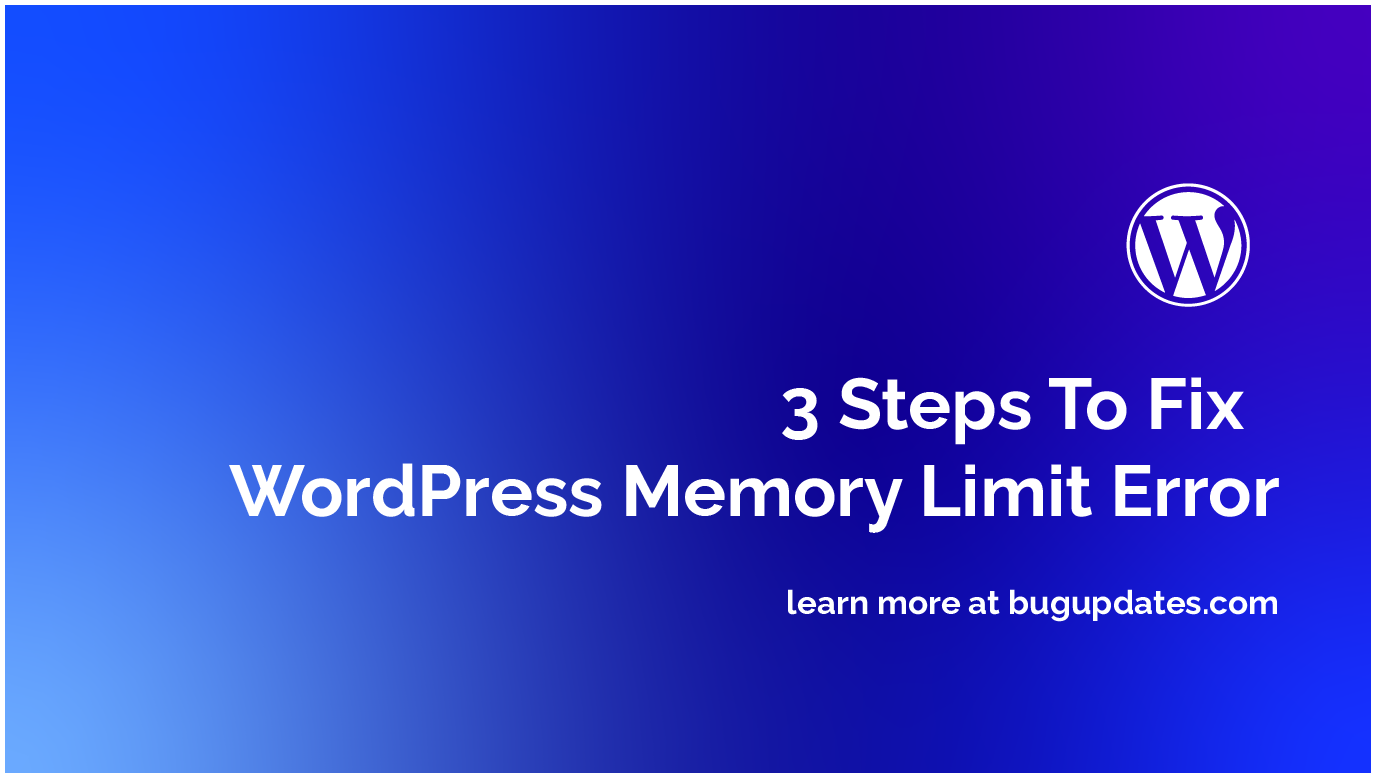Are you tired of hitting the dreaded “Allowed memory size of X bytes exhausted” error on your WordPress site? Do you want to unlock the full potential of your website and give your visitors a seamless experience? Look no further! In this article, we’ll show you three easy steps to increase the PHP memory limit on your WordPress site, so you can say goodbye to those pesky errors and hello to a faster, more efficient website.
Step 1: The Classic Method – Editing the wp-config.php File
This method is a tried-and-true favorite among WordPress developers. By adding a simple line of code to your wp-config.php file, you can increase the PHP memory limit and give your site the breathing room it needs.
define('WP_MEMORY_LIMIT', '256M');To do this, follow these steps:
- Log in to your website’s file manager (e.g., FileZilla, cPanel File Manager)
- Navigate to the root directory of your WordPress installation
- Open the
wp-config.phpfile in a text editor (e.g., Notepad, TextEdit) - Add the line of code above, just before the
require_once(ABSPATH . 'wp-settings.php');line - Save the file and upload it back to your server
Step 2: The Plugin Powerhouse – Using a WordPress Plugin
If editing code isn’t your thing, don’t worry! There are plenty of WordPress plugins that can help you increase the PHP memory limit with just a few clicks. One popular option is the “WP Memory Limit” plugin.
To use this plugin, follow these steps:
- Log in to your WordPress dashboard
- Click on the “Plugins” tab and search for “WP Memory Limit”
- Install and activate the plugin
- Go to the plugin’s settings page and select the desired memory limit (e.g., 256M, 512M)
- Click “Save Changes” and you’re done!
Step 3: The Server-Side Solution – Contacting Your Web Host
If you’re not comfortable editing code or using plugins, don’t worry! You can always contact your web host and ask them to increase the PHP memory limit for you. This is often the quickest and easiest solution, especially if you’re not tech-savvy.
To do this, follow these steps:
- Log in to your web host’s control panel (e.g., cPanel, Plesk)
- Look for the “Support” or “Contact Us” section
- Submit a ticket or send an email to your web host’s support team
- Ask them to increase the PHP memory limit for your WordPress site
- Wait for their response and enjoy your newly-boosted memory limit!
Conclusion
Increasing the PHP memory limit on your WordPress site is easier than you think! Whether you’re a coding whiz or a plugin pro, there’s a method out there for you. By following these three easy steps, you can unlock the full potential of your website and give your visitors a seamless experience. So what are you waiting for? Boost your memory limit today and take your WordPress site to the next level!